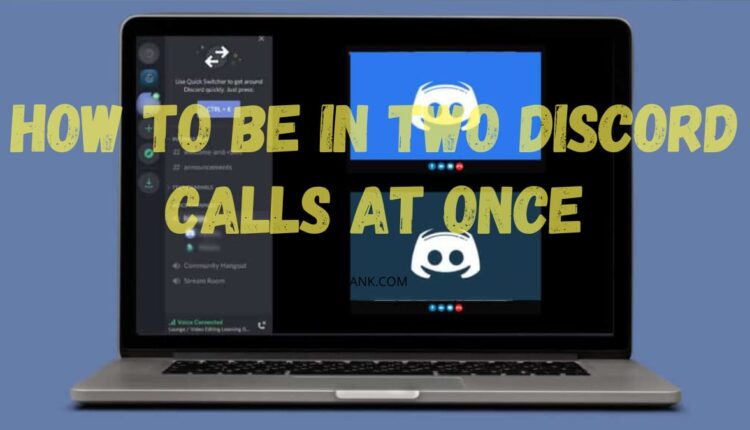In the digital age where most activities, including communication, are done virtually, platforms like Discord have proven to be essential. Discord is commonly used due to its powerful voice chat capabilities, serving a broad user base ranging from gamers and professionals to regular community users. Nevertheless, situations arise whereby you are required to be in two different Discord calls simultaneously. Some users may want to game while in two different meetings, while others maintain two distinct groups. This article highlights and educates readers on how to make this dream a reality in a realistic manner
Related post
How To Mute Someone On Instagram In 2024
Best Sites To Buy TikTok Followers In 2024
Understanding Discord’s Functionality
Before diving into the steps, it’s important to understand that Discord generally doesn’t support being in two voice chats at the same time within the same server. However, there are workarounds and techniques that can enable you to manage your presence in multiple calls.
Essential Equipment and Setup
To effectively be in two calls at once, having the right setup is crucial:
- Hardware Requirements
- Dual audio outputs (e.g., two headsets or a combination of headset and speakers)
- A computer capable of handling multiple applications simultaneously
- Software Solutions
- Utilization of multiple Discord accounts
- Use of virtual audio cables and sound management software
Step-by-Step Guide to Being in Two Discord Calls
Setting Up Multiple Discord Accounts
- Create a Second Discord Account
- Register a new account with a different email.
- Install Discord Instances
- Use the Discord app for one account and the web version for another.
Using Virtual Audio Cables
- Install a Virtual Audio Cable Software
- Software like VB-Cable or Audio Hijack can route audio from different applications to different output devices.
- Configure Audio Outputs
- Assign each Discord instance to a separate output device.
Managing Sound Settings
- Adjust Sound Levels
- Ensure you can manage and differentiate the audio streams effectively.
Practical Usage Tips
- Use Push-to-Talk
- Avoid audio bleed and manage when you transmit your voice on each channel.
- Notify Teammates or Colleagues
- Let others know you are managing multiple channels to set communication expectations.
Common Challenges and Solutions
Handling two Discord calls at once can lead to various challenges:
- Audio Interference
- Managing two audio streams can be confusing. Practice and proper audio routing can mitigate this.
- Attention Division
- Splitting attention can reduce effectiveness in communication; prioritize critical communication to mitigate this issue.
Steps and Tools for Managing Two Discord Calls Simultaneously
| Step | Description | Tools/Requirements |
|---|---|---|
| Create a Second Account | Set up a secondary Discord account with a different email. | – Additional email address |
| Install Secondary Discord | Use a different version of Discord for the second account. | – Discord Canary, PTB, or browser version |
| Configure Audio Outputs | Assign each Discord instance to a different output device. | – Headphones and speakers or two sets of headphones |
| Install Virtual Audio Cable | Use software to manage and route audio from different sources. | – VB-Cable, Voicemeeter |
| Adjust Audio Settings | Fine-tune audio levels and outputs for clarity and manageability. | – Sound settings in Windows or macOS |
| Practice Switching | Get accustomed to managing two calls by practicing switching and communication. | – None, just time and practice |
-
-
FAQs
- Can Discord natively support multiple voice chats?
- No, Discord does not support joining multiple voice chats on the same server simultaneously. However, you can work around this limitation by using multiple Discord accounts and joining different servers or channels using separate instances of Discord, such as the desktop application and a web browser version.
- What are the best practices for managing communication in two calls?
- The best practices include using push-to-talk settings to control when you are heard in each call, adjusting the audio levels so one call does not overpower the other, and using different audio outputs for each call. Additionally, informing participants that you are engaged in another call can help set communication expectations.
- Are there any privacy concerns with using multiple Discord accounts?
- Using multiple accounts generally does not pose a privacy risk if each account is secured with strong, unique passwords and two-factor authentication. However, be mindful of the personal information shared on each account, especially if they serve different purposes (e.g., one for personal use and another for professional contexts).
- How can I quickly switch focus between two Discord calls?
- Quickly switching focus can be facilitated by assigning each Discord instance to different audio outputs and possibly positioning them on different monitors if available. Additionally, using keyboard shortcuts to mute one call while responding to another can streamline the process.
- Is it possible to use one Discord account on multiple devices?
- Yes, you can log into one Discord account on multiple devices simultaneously, such as your computer, tablet, and smartphone. This can be useful if you want to participate in voice chats from different devices, but it does not allow you to join multiple voice channels on the same server at the same time.
- Can Discord natively support multiple voice chats?
-